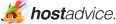Low Price, Fast & Managed Web Hosting Services
Myglobalhost’s low price web hosting solutions are based on Linux servers, driven by the Litespeed web server. Offering ultra-fast caching solutions, security, stability, and performance. LiteSpeed Web Hosting is 10X faster than nginx and 78X faster than ordinary Apache web server hosting.
Free Themes & Plugins Worth ₹18000
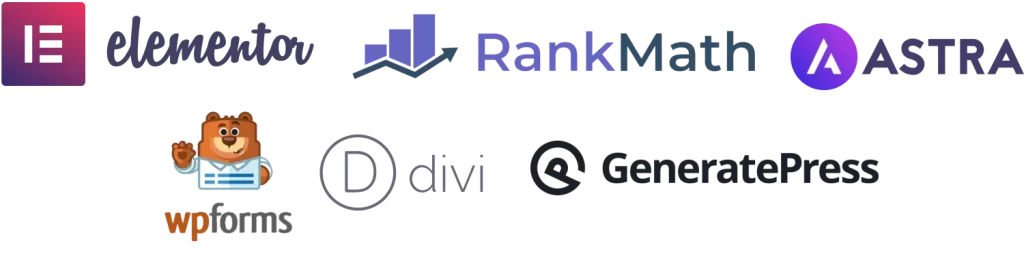
NOTE: Free themes & plugins completely depends upon the availability. Ask us before placing the order.
An Award Winning Web Hosting Provider
We have been recognized and awarded multiple times based on the performance, uptime, security of our hosting servers and customer satisfaction.
Shared Web Hosting
Affordable Web Hosting Solutions
Choose from the below web hosting solutions based on your requirement. They are best suited for small to med sized businesses and comes with unparalleled performance & security features. We offer money back guarantee average uptime for profitable venture.
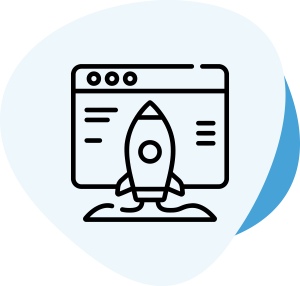
Custom Web Hosting
Build your own web hosting plan just the way you want it to meet your requirements.
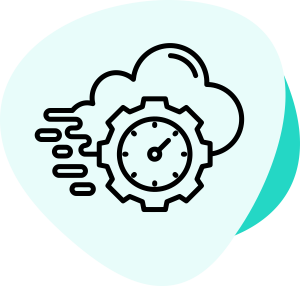
Shared Web Hosting
Start your web hosting journey with the cheapest & finest hosting option on earth.
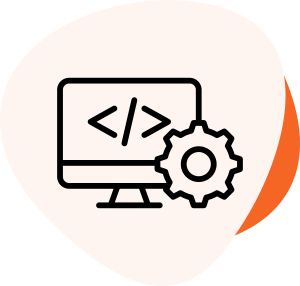
WordPress Hosting
Includes free themes & plugins to make your hosting journey affordable & manageable.
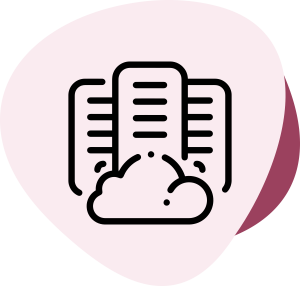
Unlimited Web Hosting
For those who loves to show-off and have something extra everywhere.
Premium Hosting
Our Hosting Plans Built On Cloud
Choose from the below Lightning-fast cloud hosting plans that comes with advanced security, 24/7 support to boost your online presence.
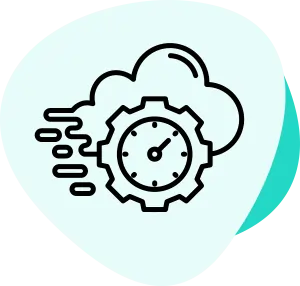
Cloud Hosting
Experience the next level of speed, reliability and security with our premium cloud hosting plans.
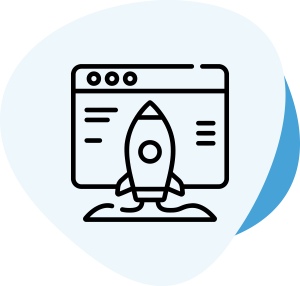
NodeJS Hosting
Harness the power of Node.js for lightning-fast performance with our tailored hosting solutions for NodeJS.
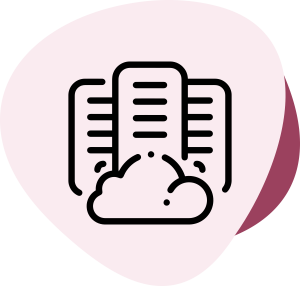
Python Hosting
Supercharge your Python-powered apps and websites with our specialized plans for unparalleled efficiency.
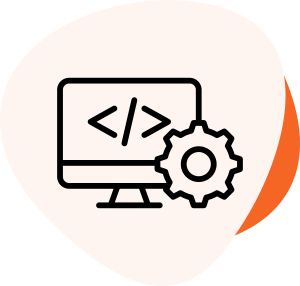
AutoScale Hosting
Buy hosting plans with automatic allocation of hosting resources like CPU, RAM, I/O Speed as and when needed.
Our Partnerships
Our Web Hosting Partners
We have collaborated with the best in the industry for our customers to have a wide choice.
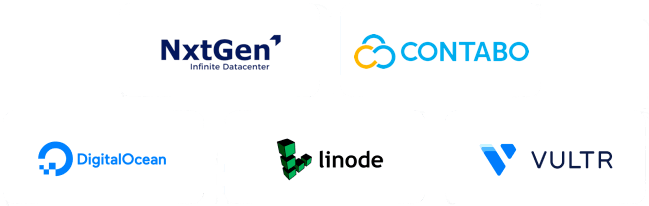
Presence Worldwide
Our Data Center Locations
Unleash the Fury of Blazing Fast Performance with VPS hosting servers from a wide range of data center located in various parts of the World to deliver websites in the least possible time.

India Data Center
Built to dominate the Indian market. Harness the Power of our VPS Servers Hosted in an Indian Data Center, ensuring lightning-fast connectivity and low-latency performance for your online ventures.
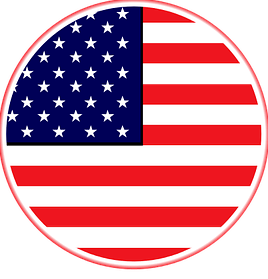
USA Data Center
VPS with USA data center has been in-demand for over a decade majorly as it is cost effective and offers great bandwidth. In USA, we offer cheap leased VPS server based in US East (New York City), US West (Seattle) and US Central (St. Louis).

Europe Data Center
Europe has a major share of Data Centers for Cloud and best VPS server requirements. We have 3 locations in Europe which includes Frankfurt, Germany, Dusseldorf and Nuremberg which offers a reasonable response time for entire world.

Singapore Data Center
Singapore is becoming a high in demand data center location for VPS hosting servers / Cloud Networks after India. In addition to it, Singapore offers you a very high bandwidth & port speed for smooth & stable performance.
Best Hosting provider in india
Established
Happy Customers
Data Centers
Websites Hosted
Testimonials
Trusted by over 1,000 happy customers worldwide
Trusted by customers, empowering their online success with reliable solutions and exceptional support.

Get answers to the most
Frequently Asked Questions
Still have queries, feel free to get in touch with us and we will be more than happy to help you.
What is meant by web hosting?
Web hosting refers to the service that allows individuals and organizations to make their websites accessible on the internet. It involves storing website files on specialized servers that are connected to the internet, making the website accessible to users worldwide.
What features are offered in hosting plans?
Unlike other hosting providers, myglobalHOST offers a wide range of features which includes Free SSL certificate, Unlimited sum domains, 100% SSD storage drive, Priority support, No INODE restrictions, YouTube tutorials on Web hosting, Web designing and Digital marketing, Free Malware detection and auto removal tool, Auto backups, Multiple data centers to choose from and a lot more.
Is it possible to get free web hosting?
Cent percent yes! You can consider myglobalHOST’s free web hosting plan which comes with some restrictions like there is no database which makes WordPress hosting almost impossible. However our Free Web Hosting plans can be used for hosting HTML, PHP, Javascript, CSS websites at no cost at all for entire lifetime.
What is the average Website Hosting Charges per year in India?
Price of every hosting plan depends upon various features which are included in the plan. But to give you an basic idea then an average website hosting plan costs somewhere from ₹28 per month and may go as high as ₹1,500 per month.
How to improve Page Insight Score?
Enhanced user experience, higher conversion rates, and enhanced search engine efficiency result from faster load speeds. To provide quick WordPress web hosting options, we use LiteSpeed servers and the LSCWP plugin at myglobalHOST.
Is there any Malware Protection?
Never be concerned about security threats again with our built-in Malware security-features like Imunify360, which have been meticulously designed with all the newest security measures in mind to keep your website up and away for malicious / unwanted codes 24 hours a day, 365 days a year.
Do you offer Firewall Protection? Is it free?
We offer Firewall protection by ConfigServer Firewall (CSF) which offers tremendous safety measures to keep your website and web hosting account away from hackers and delivers incomparable brute force protection service at no extra cost.
In which language do you offer support?
Customer service is central to everything we do. Our support staff is well-known for being multi-skilled, knowledgeable, and useful. Unlike other cheap and best hosting providers, you can contact our award-winning support staff in English, Hindi, or Punjabi language.
Do you offer cPanel?
Yes! cPanel comes as default control panel with all our best web hosting services. At MyglobalHOST, we offer a variety of plans such as "Cheap Web Hosting" , "Low Price Hosting" , "Price Low Hosting" , “Low Cost Web Hosting" , “Cheap WordPress Hosting” , “Cheap Web Hosting” , “Cheap Hosting WordPress” , “Cheap cPanel Hosting” , “Cheap Blog Hosting” , “Cheap Hosting and Domain” , Cheap Hosting” that starts from Rs 54 per month onwards with 75% Discount. Our unlimited hosting plans come with lightning-fast SSD disk space, unlimited bandwidth, and unlimited SSD disk space. Whether you have one domain or multiple domains, our hosting accounts can accommodate them all. Plus, every addon website you create will receive a free SSL certificate.
In addition to the essentials, our affordable hosting packages also include Softculous, cPanel, WordPress, and a convenient drag-and-drop builder. With our unlimited hosting plan, you can create as many subdomains as you need. If you require hosting for multiple websites, we have plans that cater to 1, 2, 5 and unlimited domains / websites.
Are SSL certificates included for free? Will I also get them for my addon domains?
Get a free SSL certificate with every hosting plan, including “Monthly Web Hosting,” “One Domain Hosting,” “Multi Domain Hosting,” “Unlimited Web Hosting,” “Small Business Hosting,” “Windows Hosting,” “Cloud Web Hosting,” “cPanel Web Hosting,” “Fastest Web Hosting,” “Reseller Web Hosting,” and “Cheap Web Hosting India.” Plus, we also provide a free SSL certificate for addon domains. So, when you choose to host your website with us, you can rest assured that both your main domain and addon domain will be secured with SSL encryption.